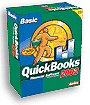
QuickBooks Corner –
Tips & News about QuickBooks
By Sharon Wolfe, QuickBooks
Certified Professional Advisor

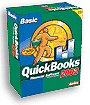 |
QuickBooks Corner –
Tips & News about QuickBooks |
 |
10 REASONS WHY I REALLY
LIKE THE NEW 2002 VERSION
It took awhile, but I’m
really sold on the new QuickBooks 2002! Here are just 10 reasons why:
#1 – It will print
1099’s even if you do not have payroll tax tables (all prior versions no
longer will print 1099’s unless you also have payroll working – basic or
online).
#2 – If you use manual
checks and then re-enter the checks into QuickBooks when you use the Pay Bills
feature (which a lot of our clients do), this version lets you assign check
numbers as you pay bills. This is a
big time-saver feature.
#3 - If you need to, you
can reverse any journal entry. Reversing an entry creates a new entry, dated the
first day of the next month, which reverses the debit and credit amounts.
Account assignments are not affected.
#4 - Improvements to the
reconcile feature make reconciling easier. Now you can see more transactions in
the Reconcile window with a new layout. In addition, the reconciliation date is
stored with each transaction, allowing you to create reports based on that date.
The reports reflect changed or deleted transactions for that date. You can
access the reports from both the Reconcile window and the reports menu. These
reports include:
Reconcile
Discrepancy report shows which cleared transactions have changed since you last
reconciled a particular account.
Reconciliation
Summary report and the Reconciliation Detail report, which let you go back to a
previous reconciliation and see which transactions were cleared, what the
beginning and ending balances were, etc.
#5 - Do you have a large
company file that is slowing down your productivity in QuickBooks? Now
QuickBooks can make a full copy of your file and store it on your hard drive,
where you can access it at any time. Condensing your active company file makes
it smaller, so it works faster with QuickBooks. In addition, QuickBooks makes a
full copy of your file and stores it on your hard drive, where you can access it
at any time.
#6 - Easily track customer
payments by applying a single payment to multiple jobs instead of entering
separate payments for each job. In addition, you can apply specific credits to
specific invoices.
#7 - Apply a customer
discount or credit directly to a specific invoice (statement, etc.)
#8 - A new Go to Invoice
button allows you to view an outstanding invoice directly from the Receive
Payments window.
#9 - Clearly track customer
payments as QuickBooks automatically marks invoices with a PAID stamp.
And last but not least
#10 –
Adjust the amount
of sales tax due without having to use the Make General Journal window.
HOW?
1
From the Vendors menu, choose Sales Tax and then choose Adjust Sales Tax
Due.
2
Choose the sales tax vendor whose sales tax you want to adjust.
3
Enter an appropriate adjustment account in the account field.
4
Choose whether to increase or decrease sales tax and then enter a numeric
amount.
5
You can enter a memo to record why you made the adjustment. (Optional)
6
Click OK.
Yes, I am sold on version
2002!
![]()
Send mail to editor@biznetonline.com with questions or comments about this web
site.
Copyright © 1997 ~BizNet OnLine Magazine
Last modified: November 08, 2002